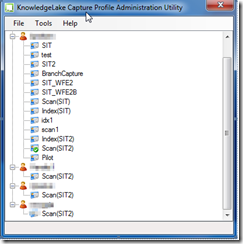One of the issues I ran into with creating an automated deployment of Capture Clients to a large number of field users was importing profiles. It seemed that until every single user that has access to the machine had successfully logged in and created a Windows User Profile that the KL Capture Profile Administration Utility would not provide a user with a profile.
The blurred sections are the user accounts.
The top one has all the test user accounts I have been working with. And I want all the accounts to get the Scan(SIT2) account. Even accounts that have not logged into the machine.
To resolve this is issue right-click on Scan(SIT2) and select Set As Default.
Now all the profiles will have this profile available to them. The Default profile is also highlighted with a checkbox.
This functionality is also available when you run the KnowledgeLake Capture Client the first time and create a profile. There is a checkbox in the wizard that allows you to set a profile as default.